To create a WordPress page or post, follow these step-by-step instructions:
1. Log in to your WordPress Admin Area. You can access this by adding “/wp-admin” to the end of your site’s URL and entering your login credentials.
2. Once you’re logged in, you’ll be at the WordPress Dashboard. On the left sidebar, you’ll see the “Pages” or “Posts” option. Choose either depending on whether you want to create a page or a post.
3. Click on “Pages” or “Posts” to expand the menu options, then click on “Add New” to create a new page or post.
4. You’ll now be on the page/post editor screen. It will have a title field at the top where you can input the title of your page or post.
5. Below the title field, you’ll find the main content area. This is where you can write or paste the content for your page or post. You can format the text using the toolbar options above the content area.
6. On the right sidebar, you’ll see various options and settings for your page or post. These include categories, tags, featured image, etc. You can fill in these details if necessary.
7. To publish your page or post, click on the “Publish” button on the right sidebar. If you’re not ready to publish it yet, you can save it as a draft by clicking the “Save Draft” button instead.
8. After publishing, you can view your newly created page or post by clicking on the link provided in the “Publish” box or by navigating to your website’s front-end and finding it in the appropriate menu or page/post list.
9. To edit an existing page or post, go to the WordPress Dashboard, click on “Pages” or “Posts,” and then choose the specific page or post you want to edit. Make the necessary changes in the editor, and remember to click “Update” to save your edits.
10. If you want to manage comments on your page or post, go to the WordPress Dashboard and click on “Comments” in the left sidebar. Here, you can see all the comments on your site, including pending, approved, and spam comments
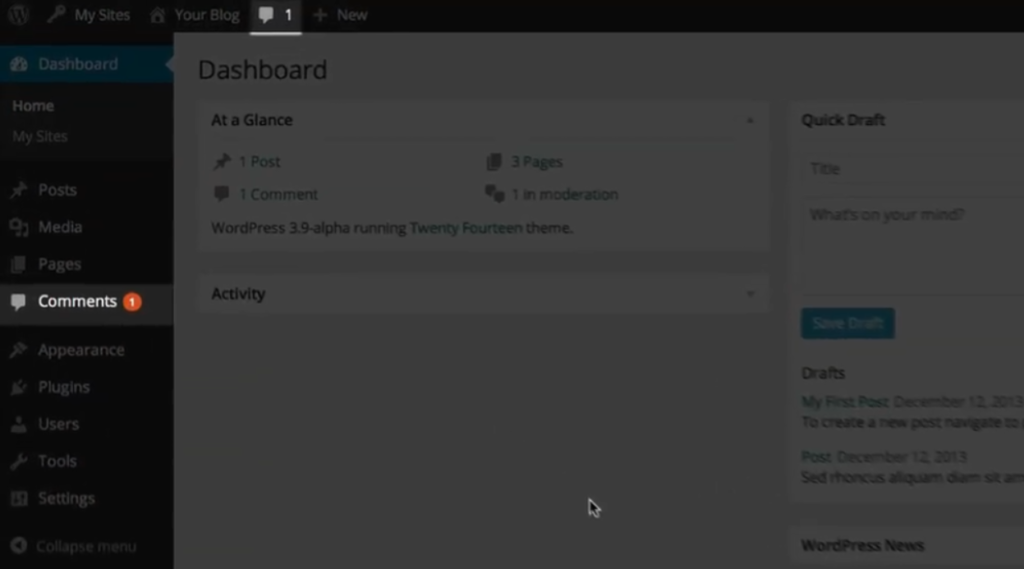
11. To approve a comment, hover over it and click “Approve.” You can also reply to a comment by clicking “Reply” and typing your response.
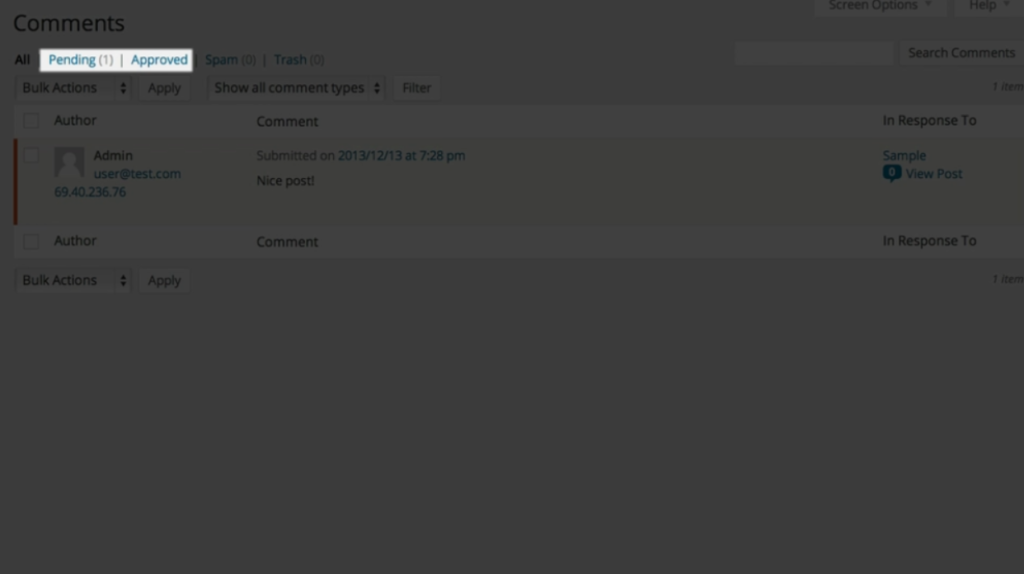
12. If you receive any spam comments, you can mark them as spam by clicking “Spam.” If you want to delete a comment permanently, select it and click “Trash.” To restore a comment from the trash, go to the “Trash” tab and click “Restore.”
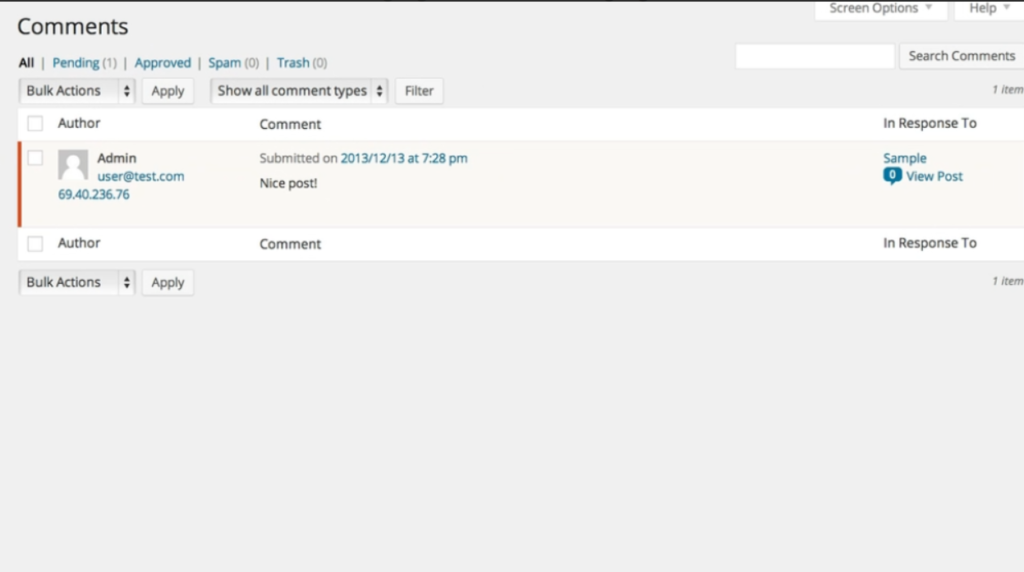
That’s it! You now know how to create and manage pages or posts on your WordPress website. Remember to regularly check and respond to comments to engage with your audience.

Leave a Reply