To delete a post or page on WordPress, you can follow these steps:
1. Log in to your WordPress dashboard by entering your username and password.
2. Once you’re logged in, you’ll be directed to the WordPress admin area. This is where you can manage your website’s content and settings.
3. To delete a post or page, locate the item you want to delete. If you’re working within the post or page editor, you can find the “Move to Trash” button in the Publish module. Simply click on this button to move the item to the trash.
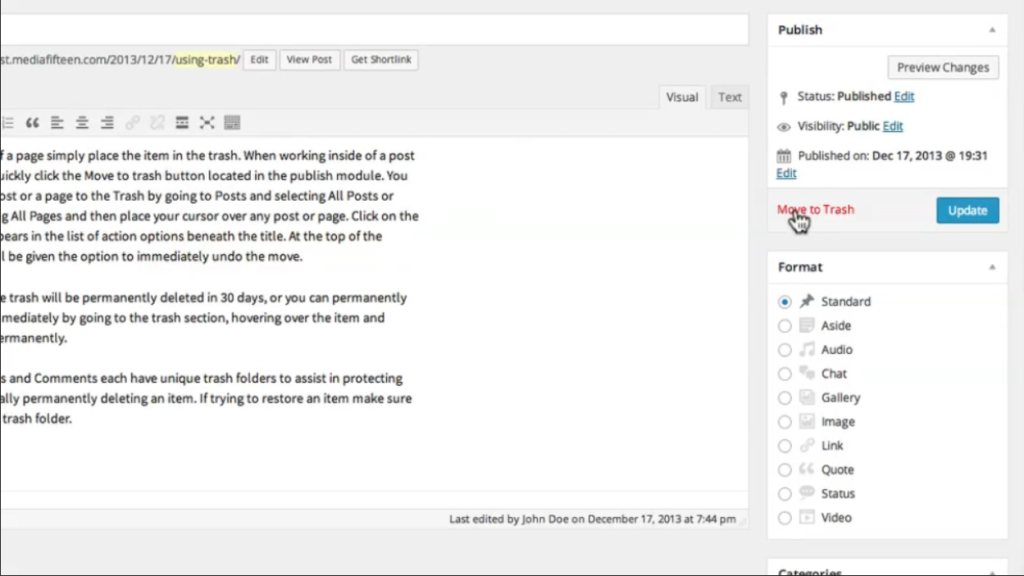
4. Alternatively, you can go to the “Posts” section in the left-hand menu and click on “All Posts” to see a list of all your posts. Similarly, for pages, go to “Pages” and select “All Pages”.
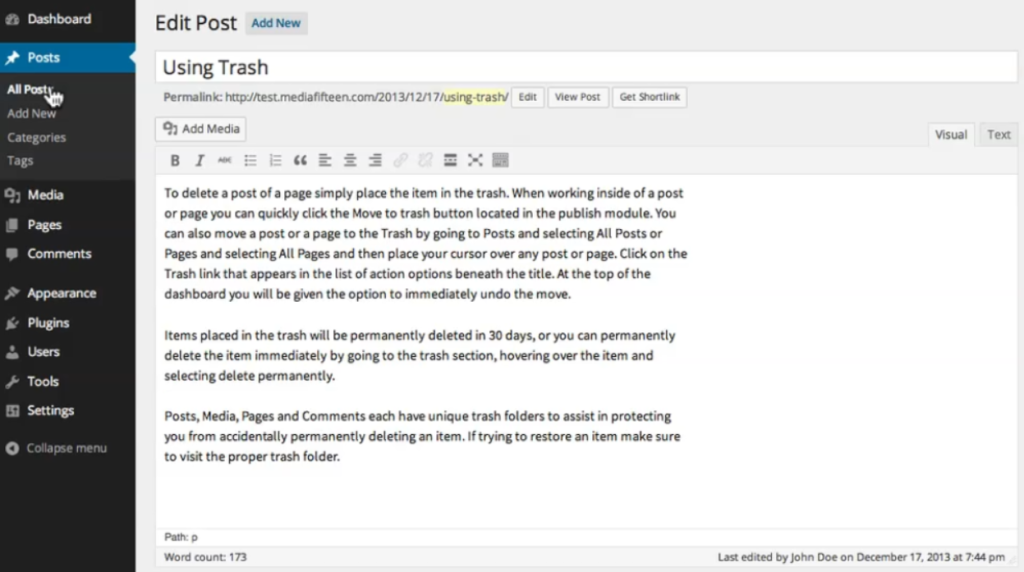
5. Once you’ve selected “All Posts” or “All Pages”, you’ll see a list of all your posts or pages, respectively. To move a specific post or page to the trash, place your cursor over the item. A list of action options will appear beneath the title. Locate and click on the “Trash” link to move the item to the trash.
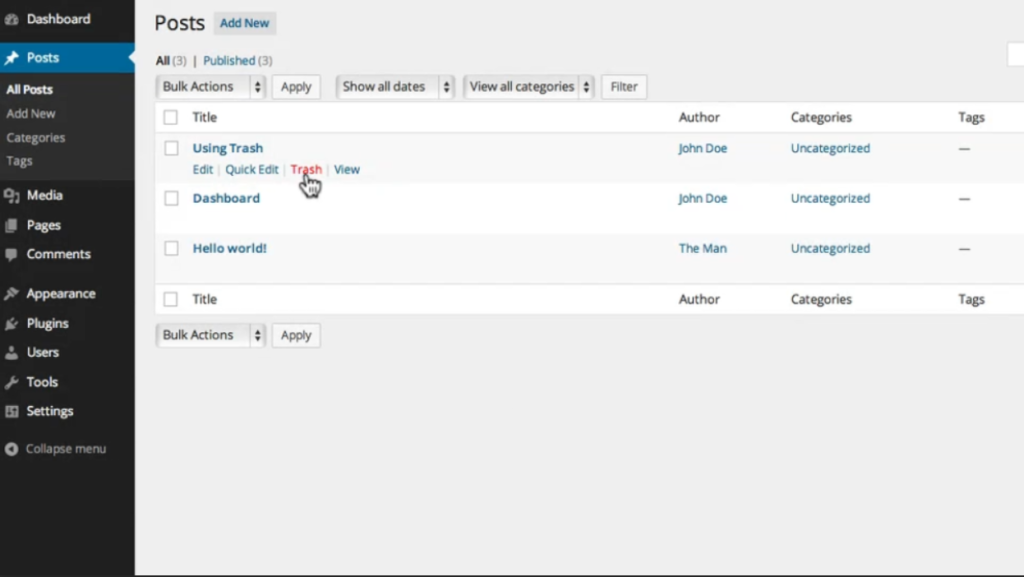
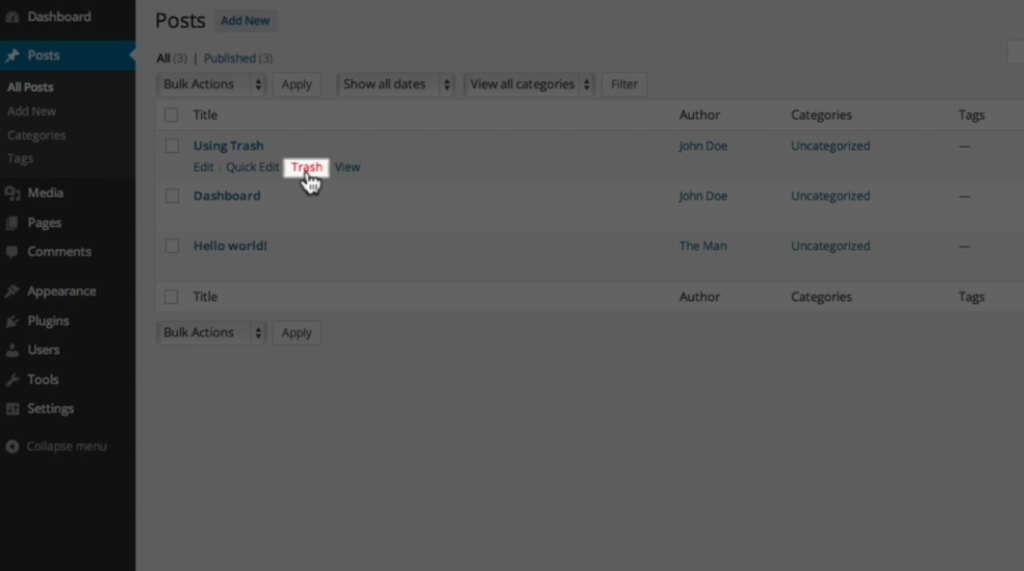
6. After moving the item to the trash, you have the option to undo the move by clicking on the “Undo” link at the top of the WordPress dashboard. This will immediately restore the item and remove it from the trash.
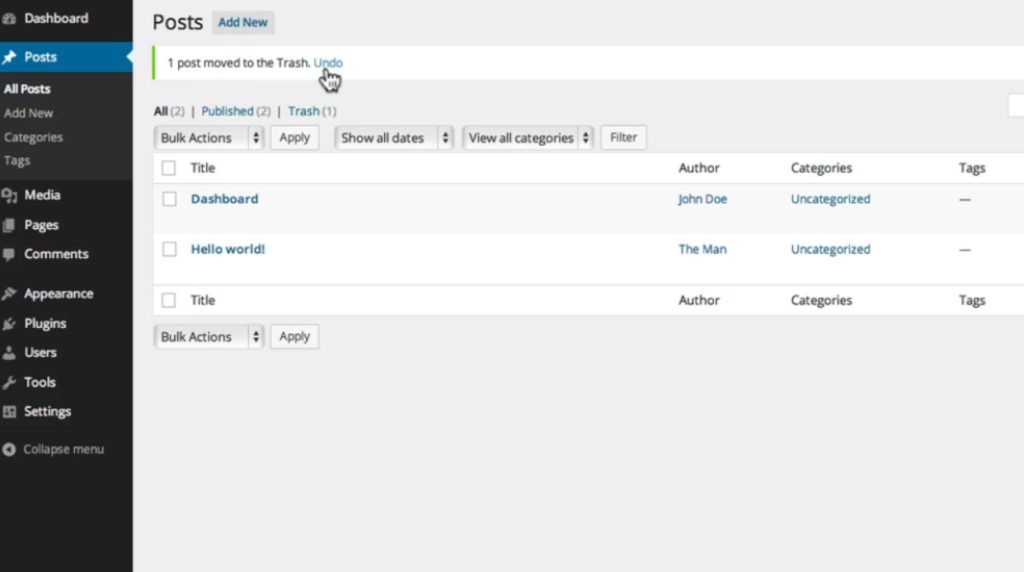
7. It’s important to note that items placed in the trash will be permanently deleted after thirty days. However, if you want to delete the item immediately without waiting for the thirty-day period, you can go to the “Trash” section in the left-hand menu. Click on “Trash” and hover over the item you want to permanently delete. A “Delete Permanently” option will appear – click on it to permanently delete the item.
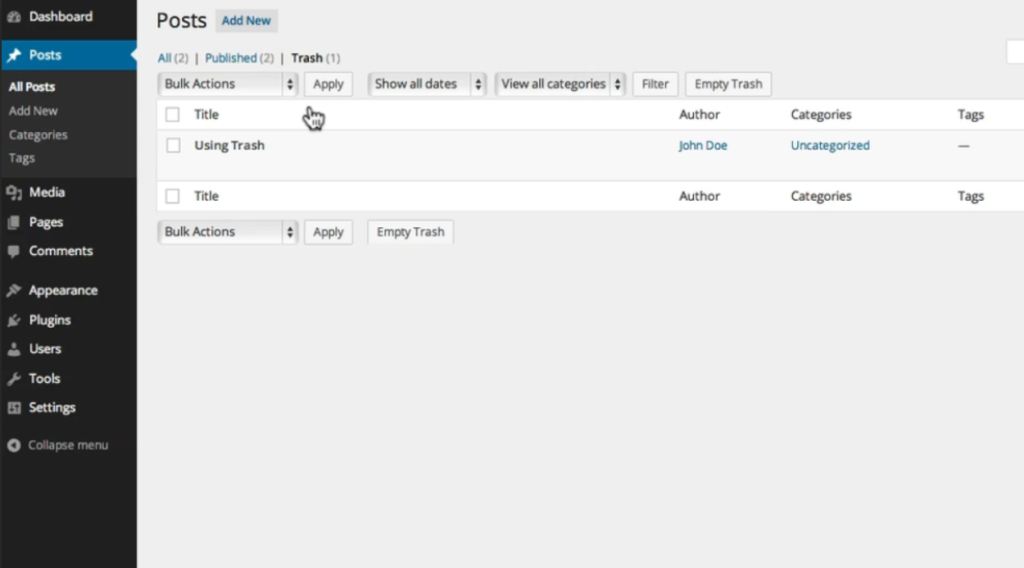
8. One thing to keep in mind is that different types of content have their own unique trash folders. This is to protect you from accidentally permanently deleting important items. So, if you’re trying to restore an item, make sure to visit the appropriate trash folder for posts, media, pages, or comments.
Remember, if you ever need to delete a post or page on WordPress, you can easily move it to the trash and either restore it or permanently delete it based on your preference.

Leave a Reply