Like categories, tags help to organize the posts on your site, as well as provide searchable keywords that make it easier for users to find your content. Tags are more descriptive than categories and are completely optional for your post.
To add a tag, simply follow these steps:
1. Log in to your WordPress dashboard. This is usually done by adding “/wp-admin” to the end of your domain name (e.g., www.yourwebsite.com/wp-admin).
2. Once you are logged in, you will be taken to the WordPress dashboard. On the left-hand side, click on “Posts” and then “All Posts” to view all your existing posts.
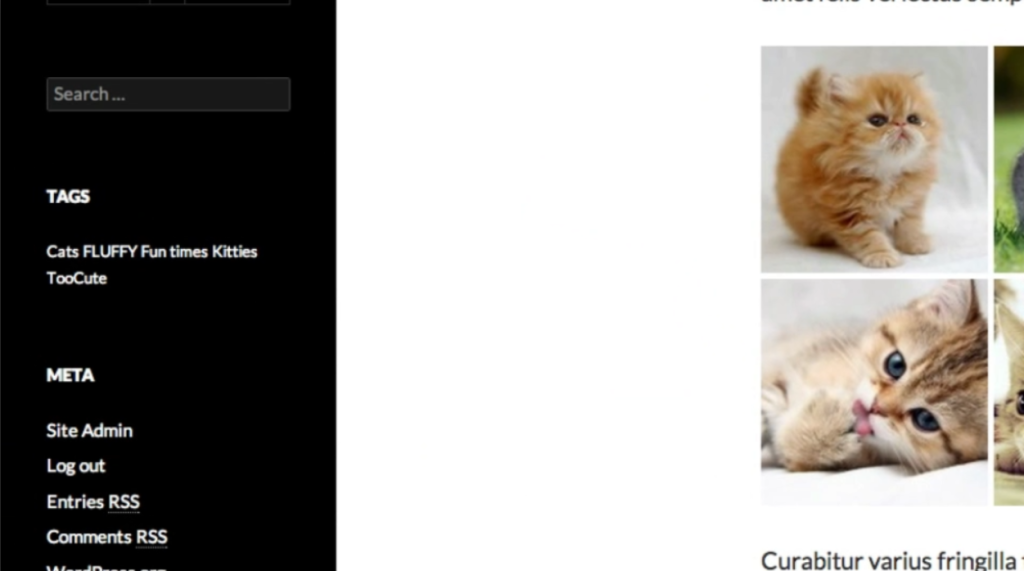
3. Find the post to which you want to add tags, and hover your cursor over it. You will see several options appear below the post title.
4. Click on “Edit” to edit the post.
5. You will now be taken to the edit post screen. On the right-hand side, you will see a section labeled “Tags” under the “Document” tab.
6. Click on the text box next to “Tags” and start typing the tag you want to add.
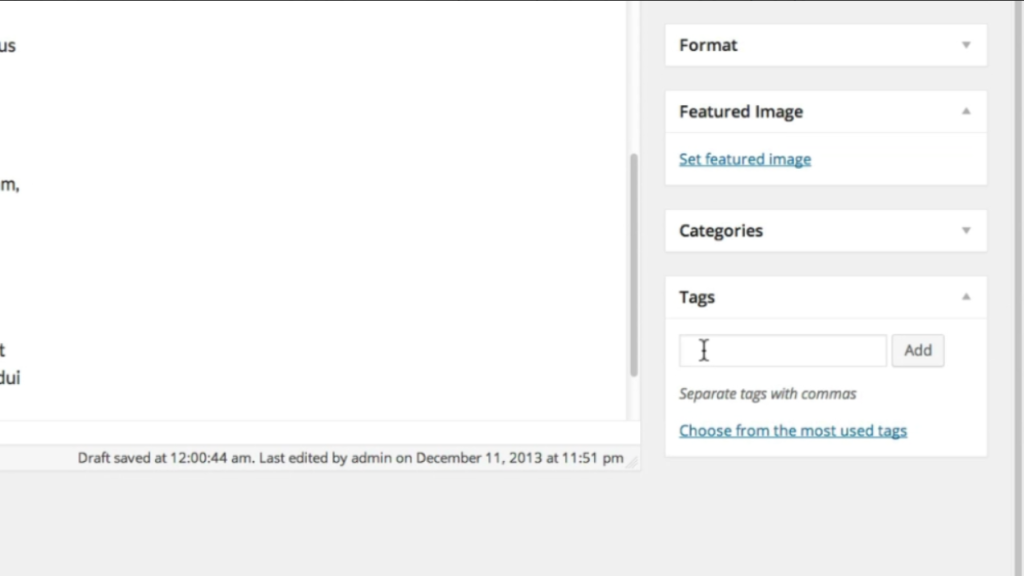
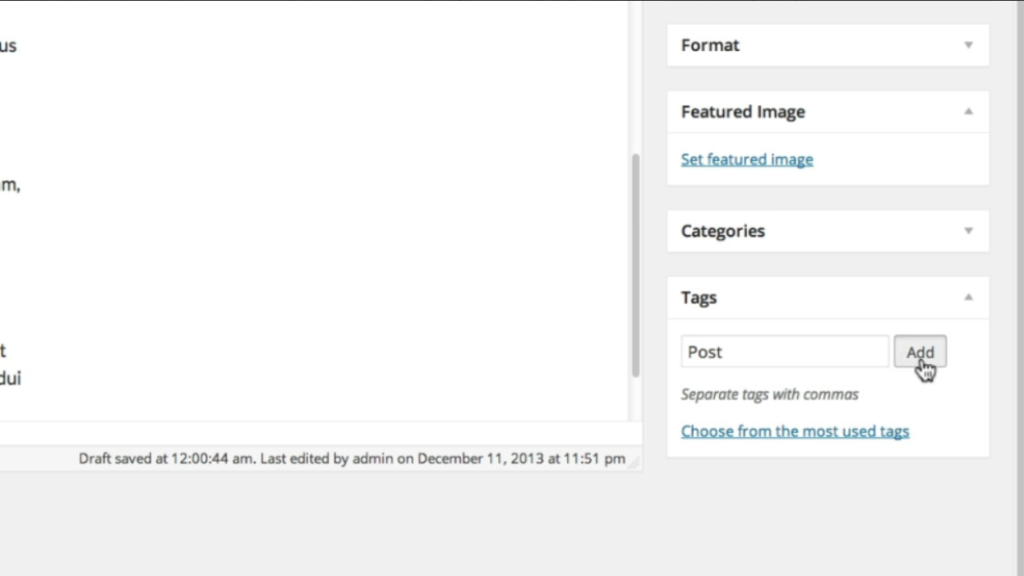
7. Once you have typed the tag, hit the “Enter” key on your keyboard, or click on the “Add” button next to the text box. The tag will be added.
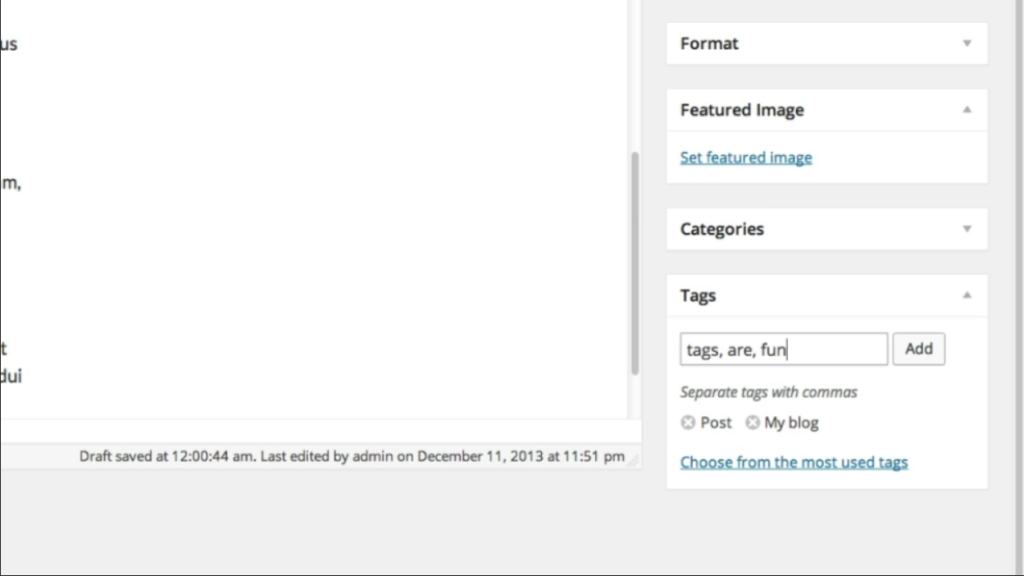
8. If you want to add multiple tags, simply separate them with commas. For example, if you want to add the tags “WordPress,” “Blogging,” and “Website,” type them in the text box like this: “WordPress, Blogging, Website.”
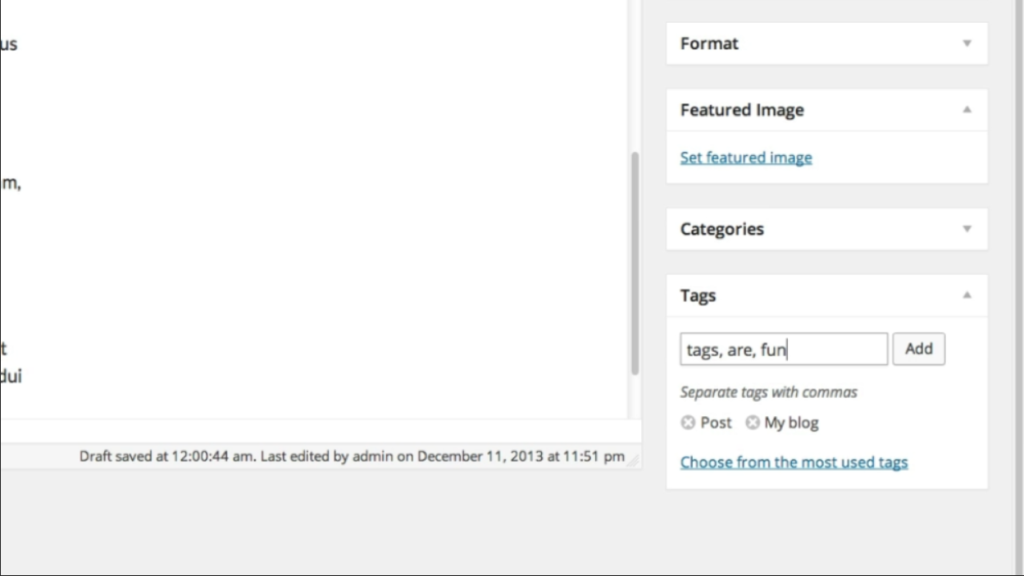
9. After adding all the tags you want, click on the “Update” button on the right side of the screen to save your changes.
10. If your theme and widgets support it, your tags can be shown on your posts or in the sidebar. This allows users to easily find other posts that have used the same tags.
11. Finally, click on the “Publish” button at the top right corner of the screen to make your post live on your website.
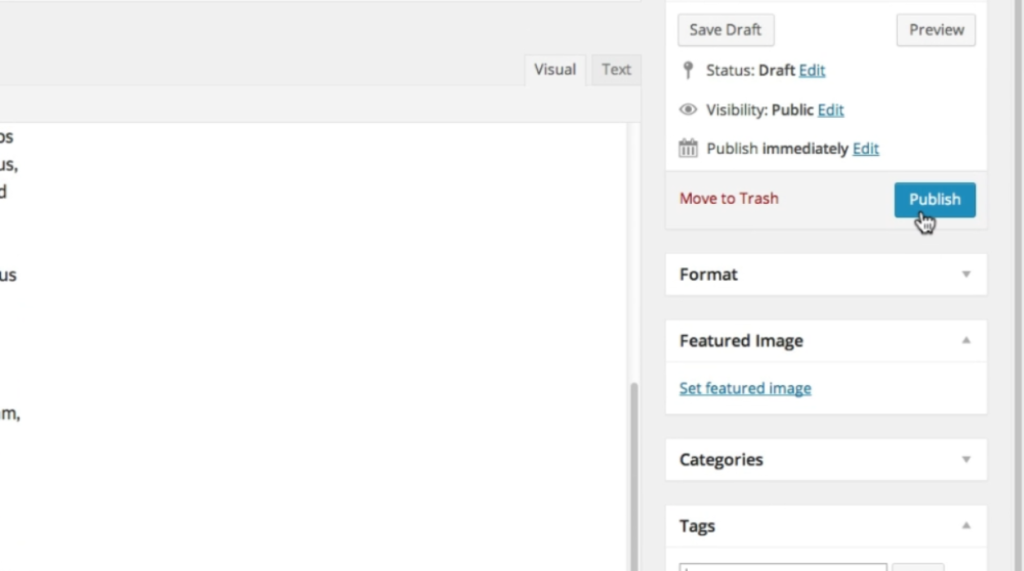
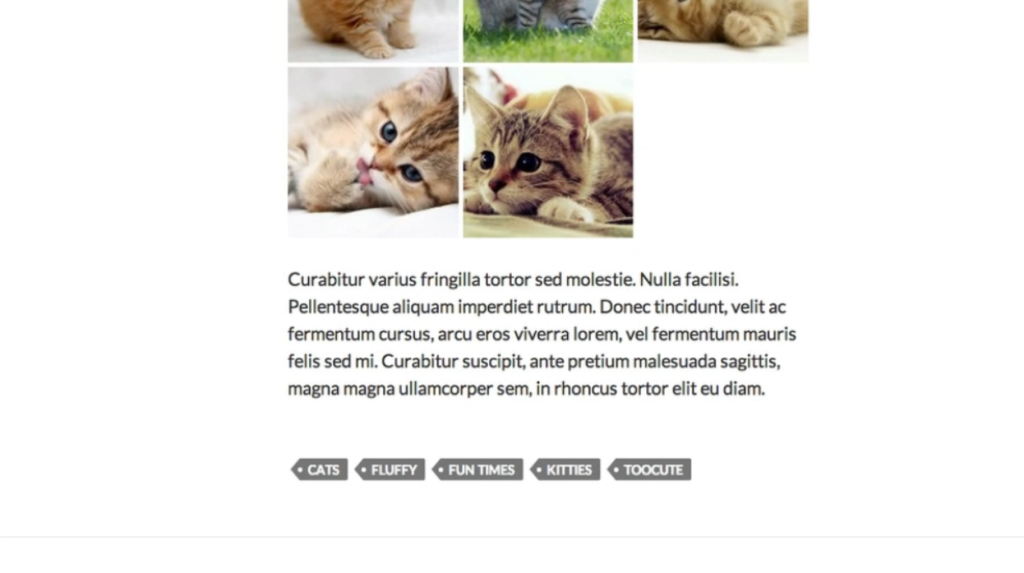
Now you know how to add tags to your WordPress posts! By adding relevant and descriptive tags, you can improve the organization and discoverability of your content on your website.

Leave a Reply