Category: How To
-
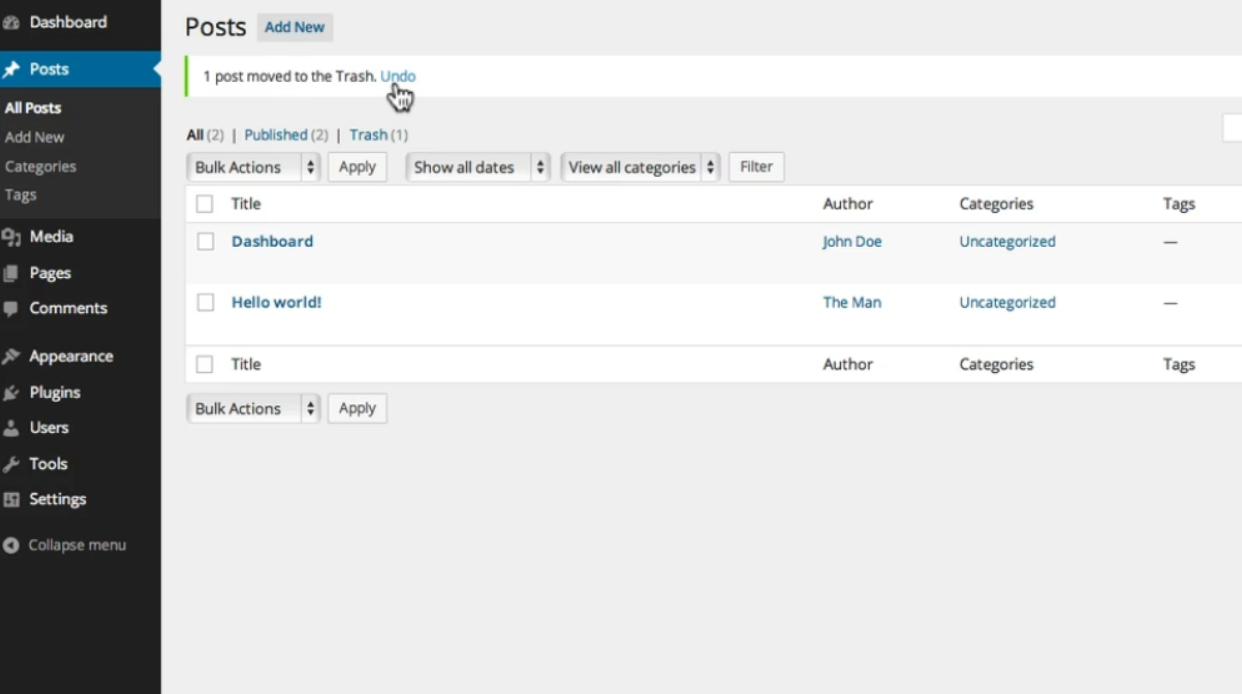
Step By Step Guide: List (The Classic Editor)
Lists are a common feature in web content. They make it easier for readers to quickly scan your posts and pages and pick up key details. Here’s a step-by-step guide on how to add a list to a post or page in WordPress: 1. Log in to your WordPress dashboard.2. Go to your post or…
-
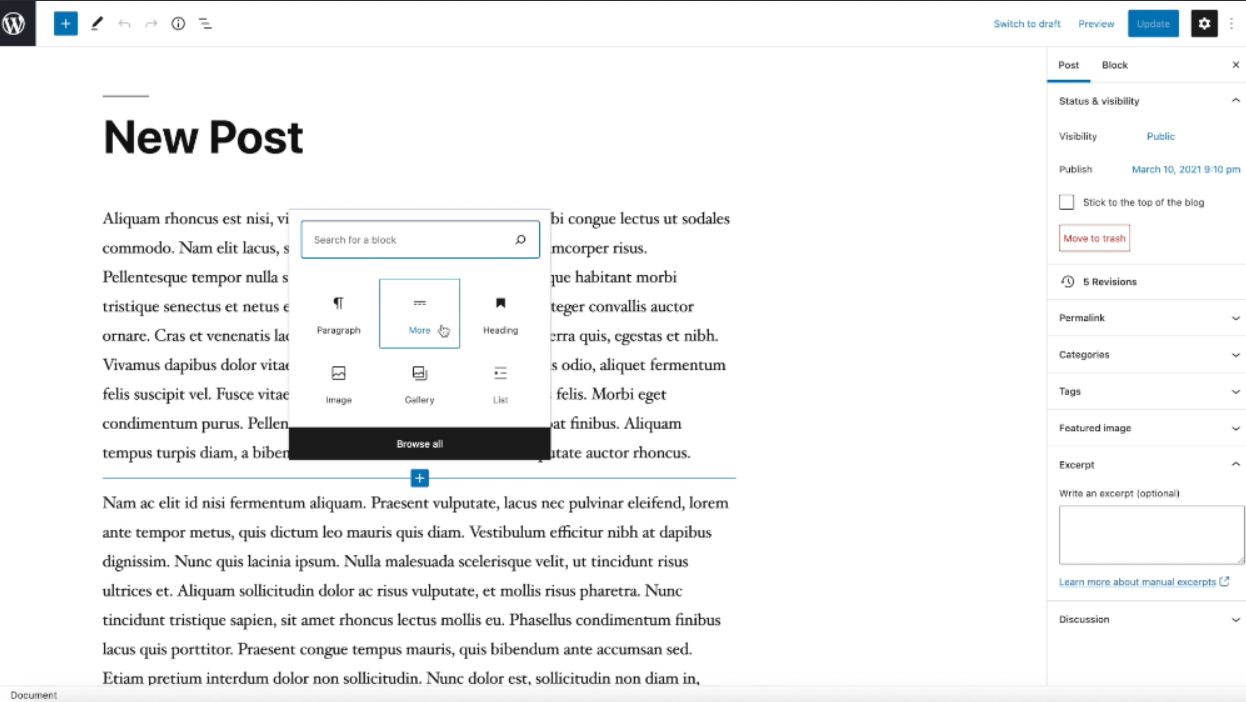
Step By Step Guide: Post Excerpts (The Classic Editor)
To change how your blog displays content in your feed, follow these step-by-step instructions: 1. Log in to your WordPress dashboard.2. In the left-hand menu, click on “Posts” and select “All Posts.”3. Choose the post you want to modify and click on its title to open it in the block editor.4. Scroll down to the…
-
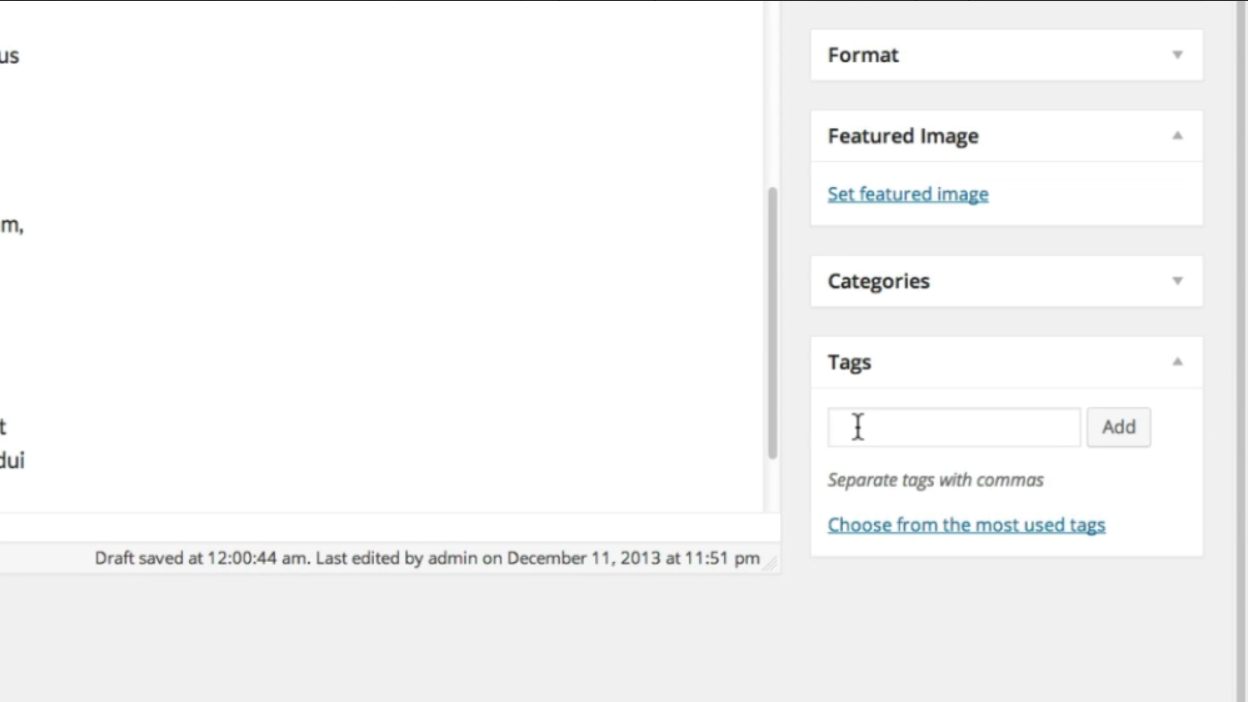
Step By Step Guide: Embled Video (The Classic Editor)
When it comes to embedding videos in posts and pages, WordPress provides several blocks to make the process as easy as possible. To get started, follow these steps: 1. Log in to your WordPress dashboard.2. Navigate to the post or page where you want to add a video.3. Click on the plus icon (+) where…
-
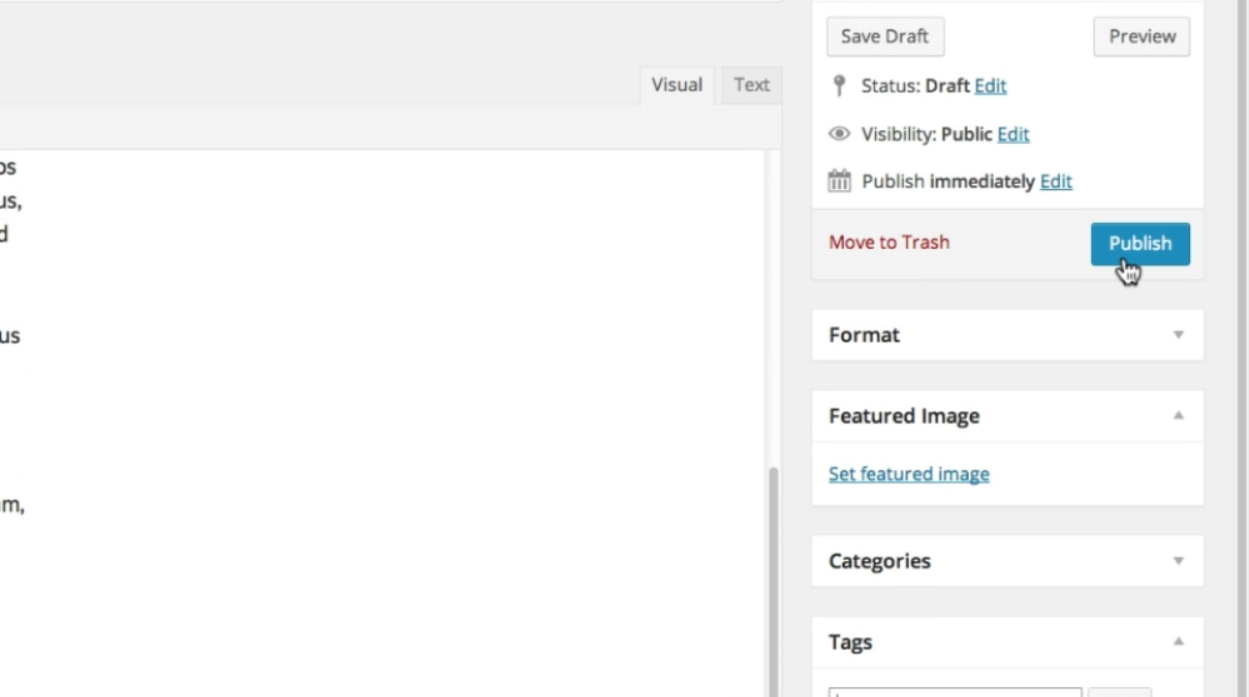
Step By Step Guide: Hyperlinks (The Classic Editor)
Links are an important part of your WordPress website’s navigation and SEO, as well as a way to cite sources of information you want to reference in your content. To add a link to your WordPress website, follow these step-by-step instructions: 1. Log in to your WordPress admin panel. This is usually done by adding…
-
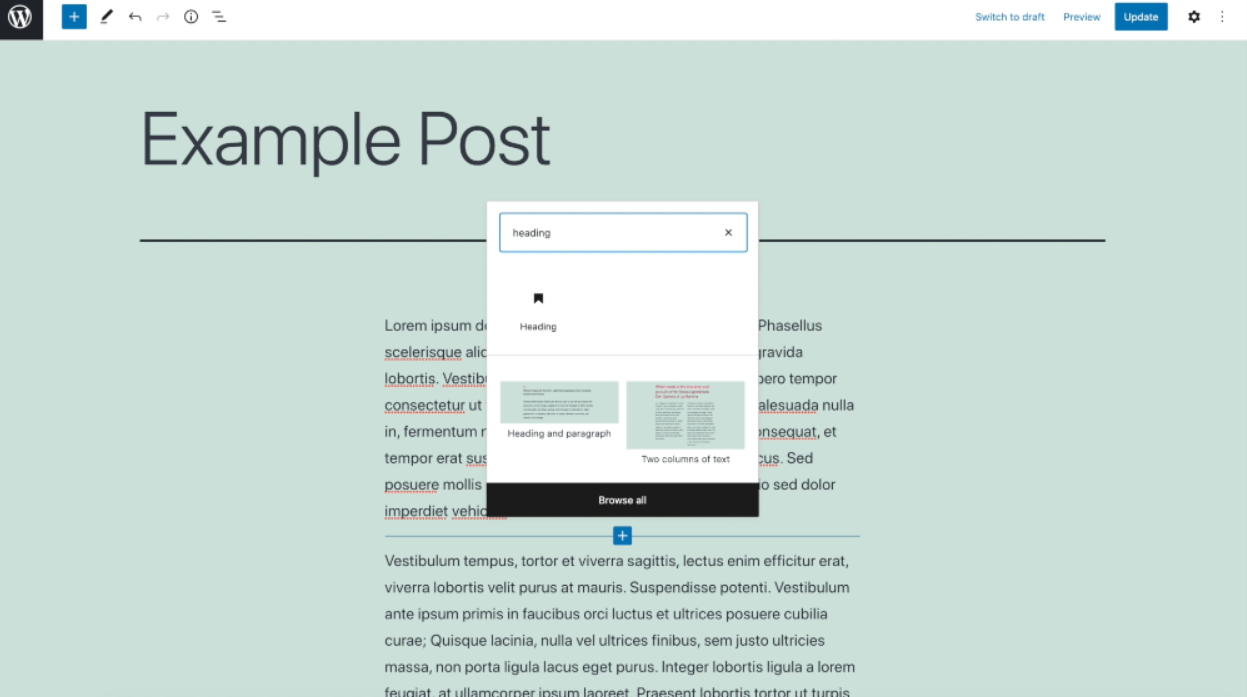
Step By Step Guide: Heading Styles (The Classic Editor)
Headings are an important element for all your posts and pages. They help give your site’s visitors an idea of what your content contains and improve scalability, which is key to a quality online reading experience. Additionally, headings assist search engines in understanding the topic of your content, enabling them to display it to relevant…
-
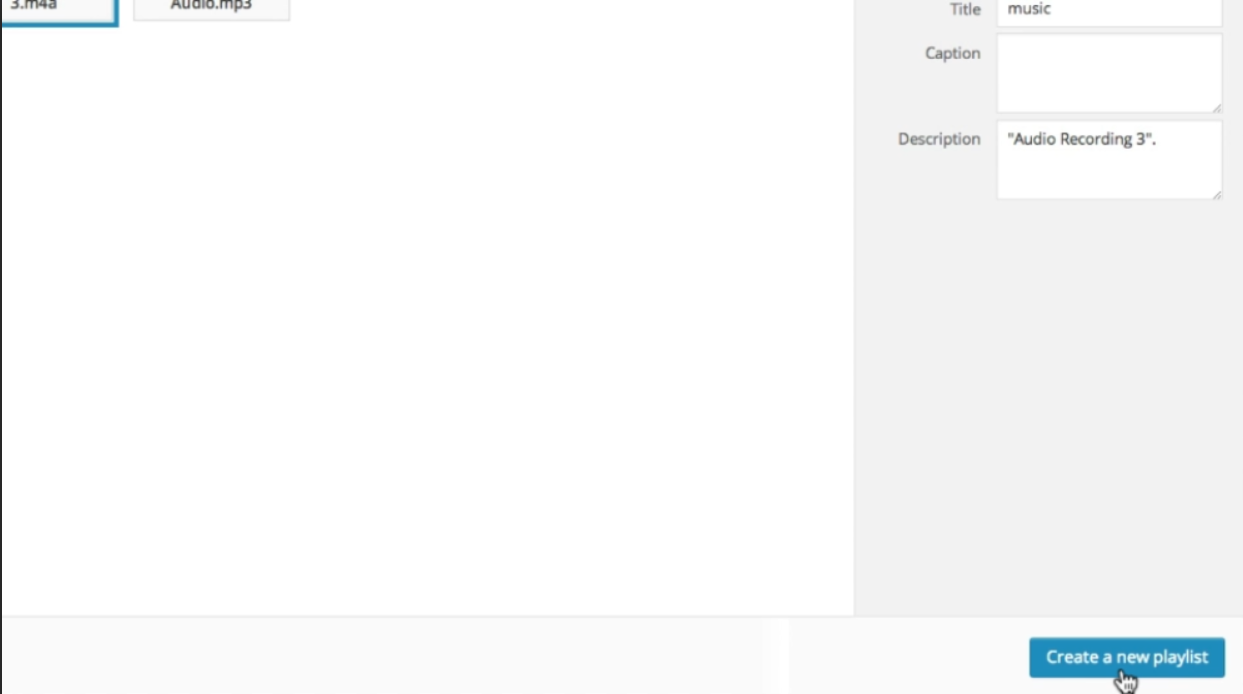
Step By Step Guide: Creating Playlists (The Classic Editor)
Just like you can insert galleries into your posts using images in your media library, you can also insert audio and video playlists. Here’s a step-by-step guide on how to create a WordPress page or post with audio or video playlists: 1. Log in to your WordPress admin area. 2. Navigate to the page or…
-
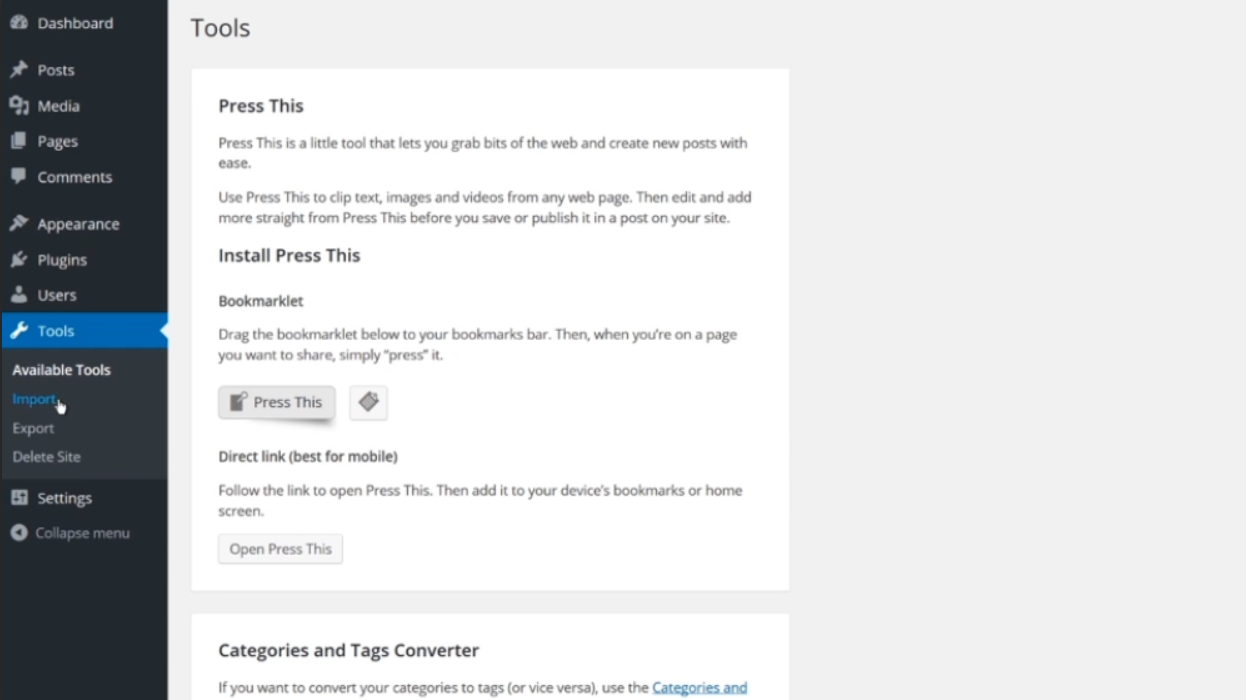
Step By Step Guide: Tools
To import or export content in WordPress, follow these simple steps: 1. Log in to your WordPress dashboard. Enter your username and password and click on the “Log In” button. 2. Once you are in the dashboard, look for the “Tools” tab on the left-hand side menu. Click on it to expand the options. 3.…
-
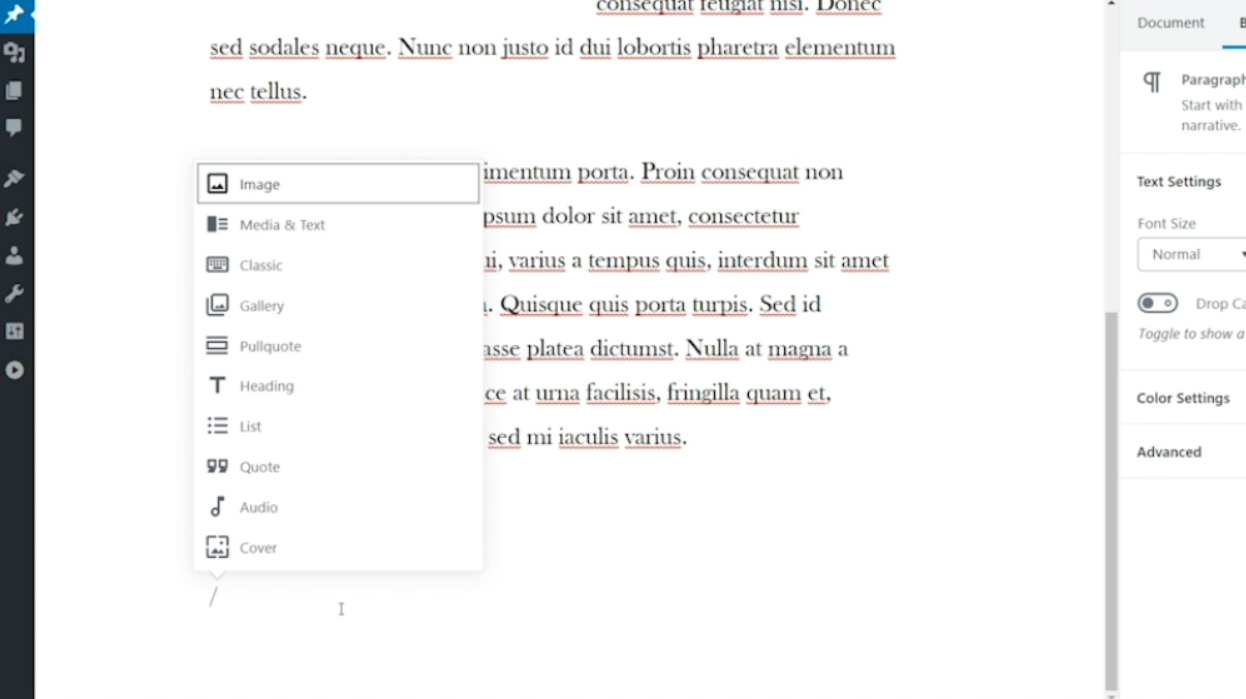
Step By Step Guide: Editor Overview (The Gutenberg Editor)
Gutenberg is a live editor that allows you to create posts and pages using blocks of content that can be easily moved around or reused in other places. The top of the editor contains a toolbar for creating new content blocks, undoing and redoing, viewing information about your document, and providing an outline/navigation for all…
-
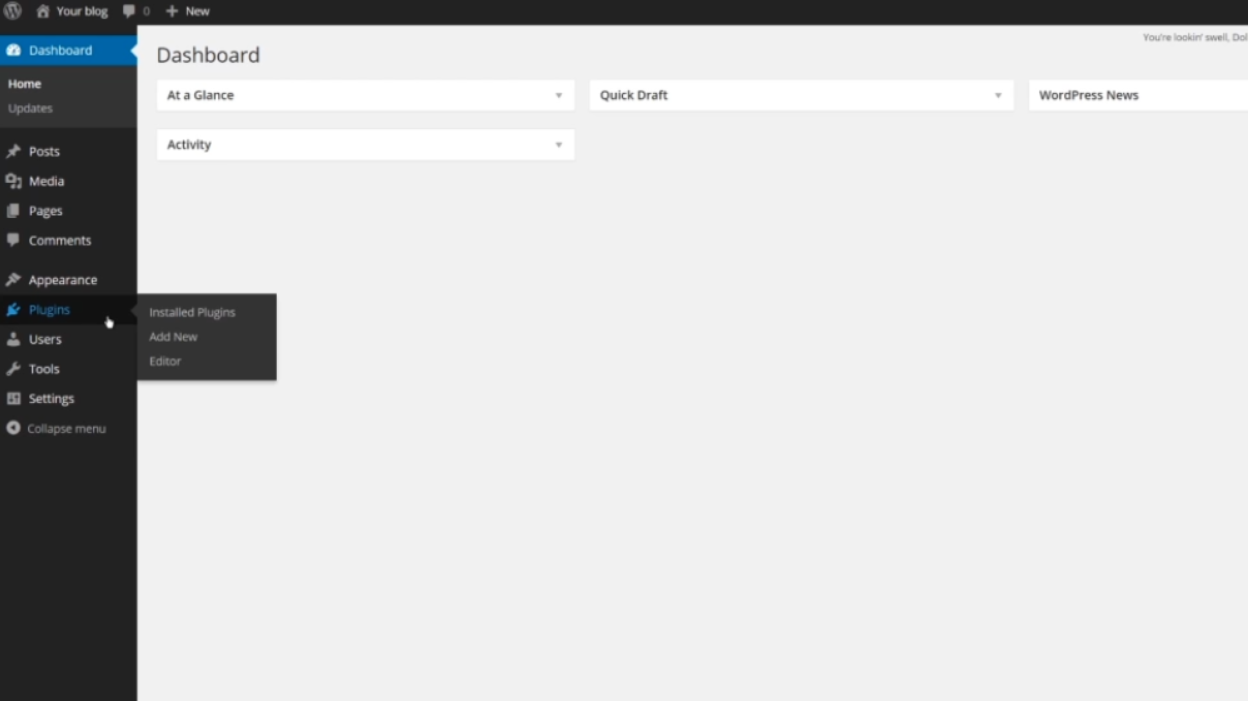
Step By Step Guide: Install and Configure a Login
You can expand and add new features to your site by adding plugins. Here’s a step-by-step guide on how to use plugins in WordPress: 1. Log in to your WordPress dashboard. This is usually located at www.yourwebsite.com/wp-admin. Enter your username and password to access the dashboard. 2. Once you’re in the dashboard, look for the…
-
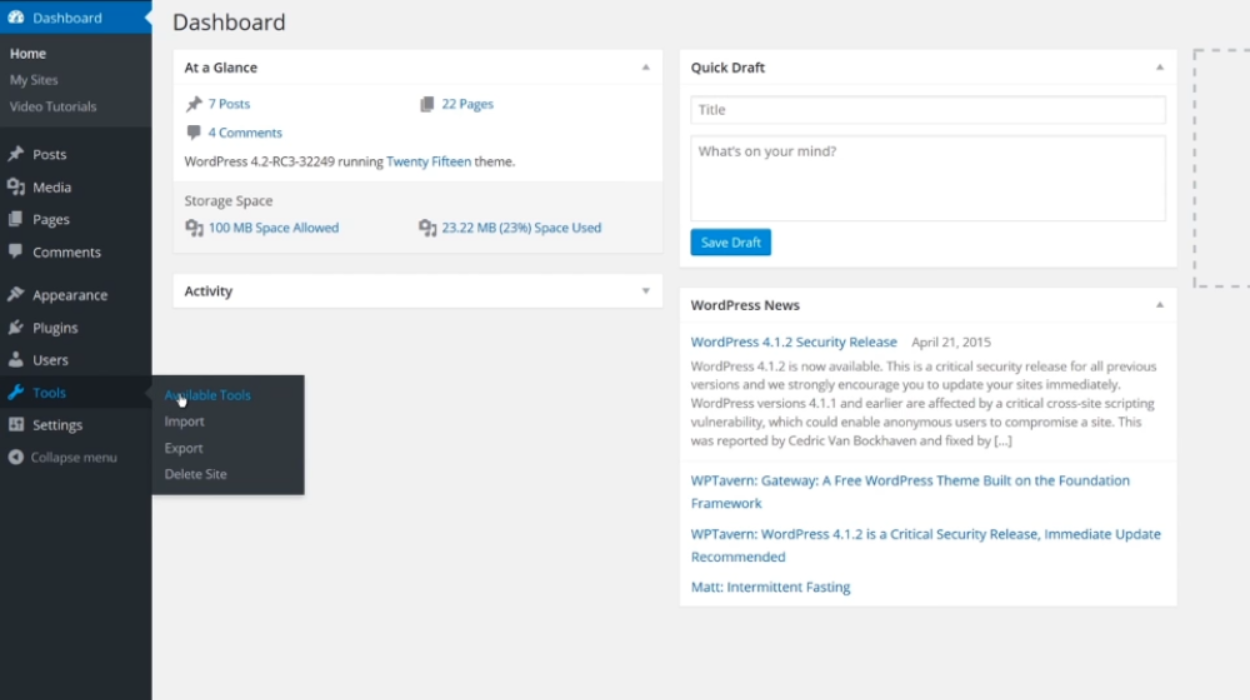
Step By Step Guide: Create and Edit Users
The Tools tab in WordPress provides several options for managing and organizing your content. In this step-by-step guide, we will explore how to use the Tools tab to import and export content. Step 1: Access the Tools TabTo get started, log in to your WordPress dashboard. On the left-hand side, you will find a menu.…
