Category: How To
-
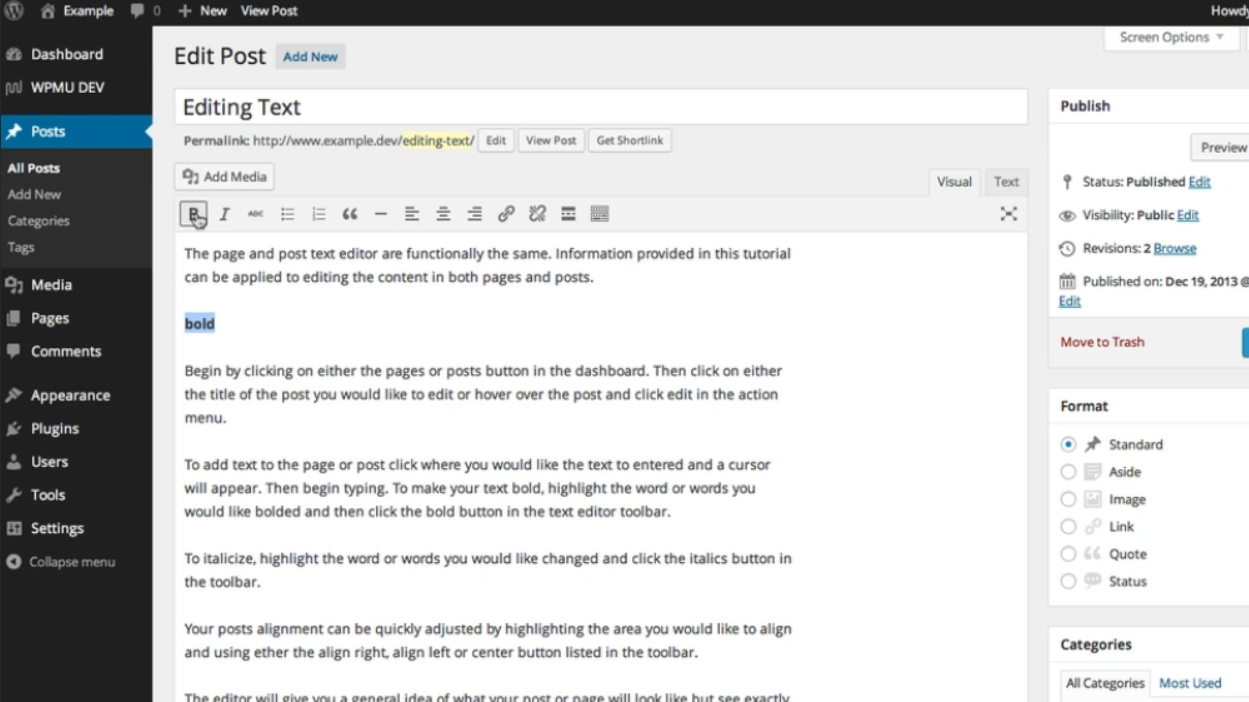
Step By Step Guide: Editing Text (The Classic Editor)
The page and post text editor are functionally the same. Information provided in this tutorial can be applied to editing the content of both pages and posts. Begin by clicking on either the “pages” or “posts” button in the dashboard. Then click on either the title of the post you would like to edit or…
-
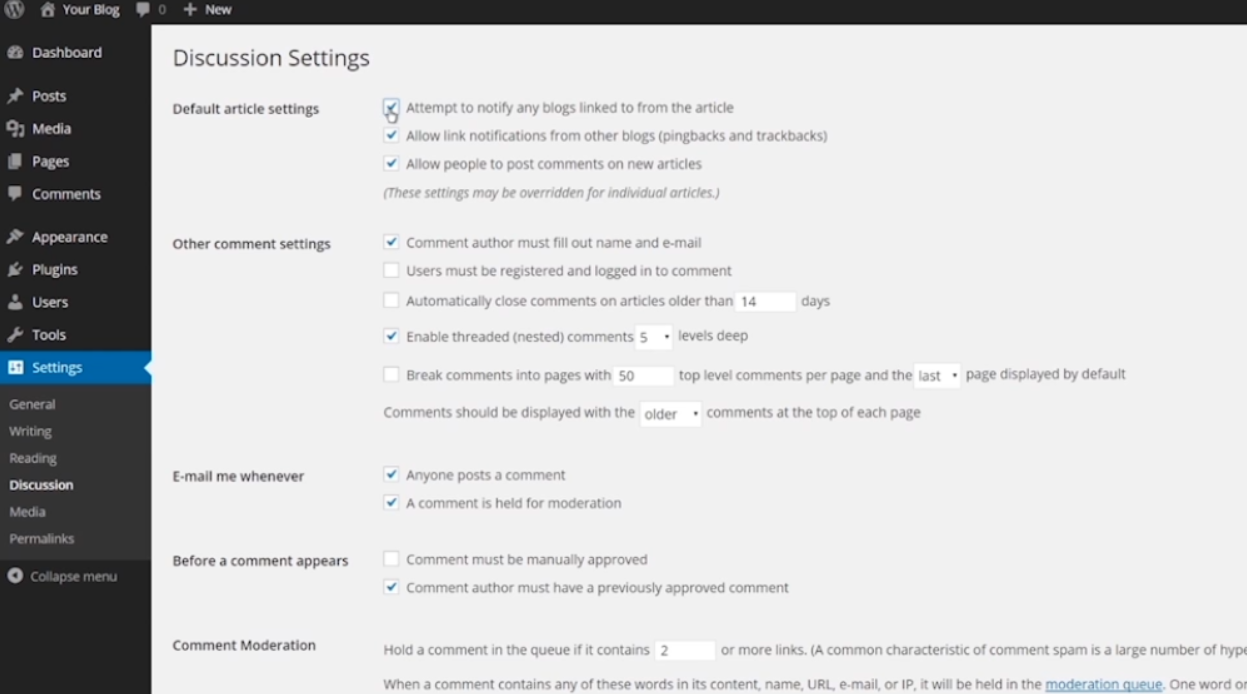
Step By Step Guide: Settings
In this Step By Step guide, we will walk you through the process of creating a WordPress Page or Post. Before getting started, make sure you have installed WordPress on your website. If you need help with that, refer to our previous video tutorial or article. Step 1: Accessing the DashboardLog in to your WordPress…
-
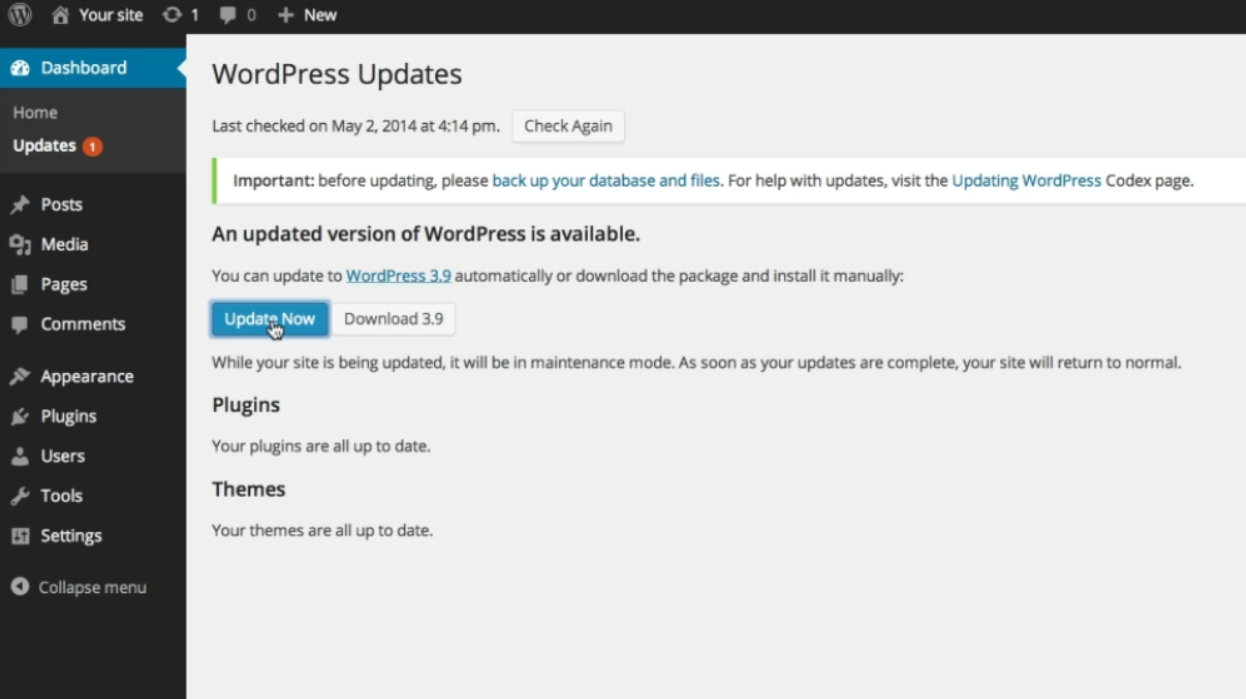
Step By Step Guide: Running Updates
WordPress makes it easy to keep your site up to date. If you are part of a multisite, you don’t need to worry about updates as your administrator will be taking care of these. If you are running your own single site install, you will need to apply these updates yourself. This is an easy…
-
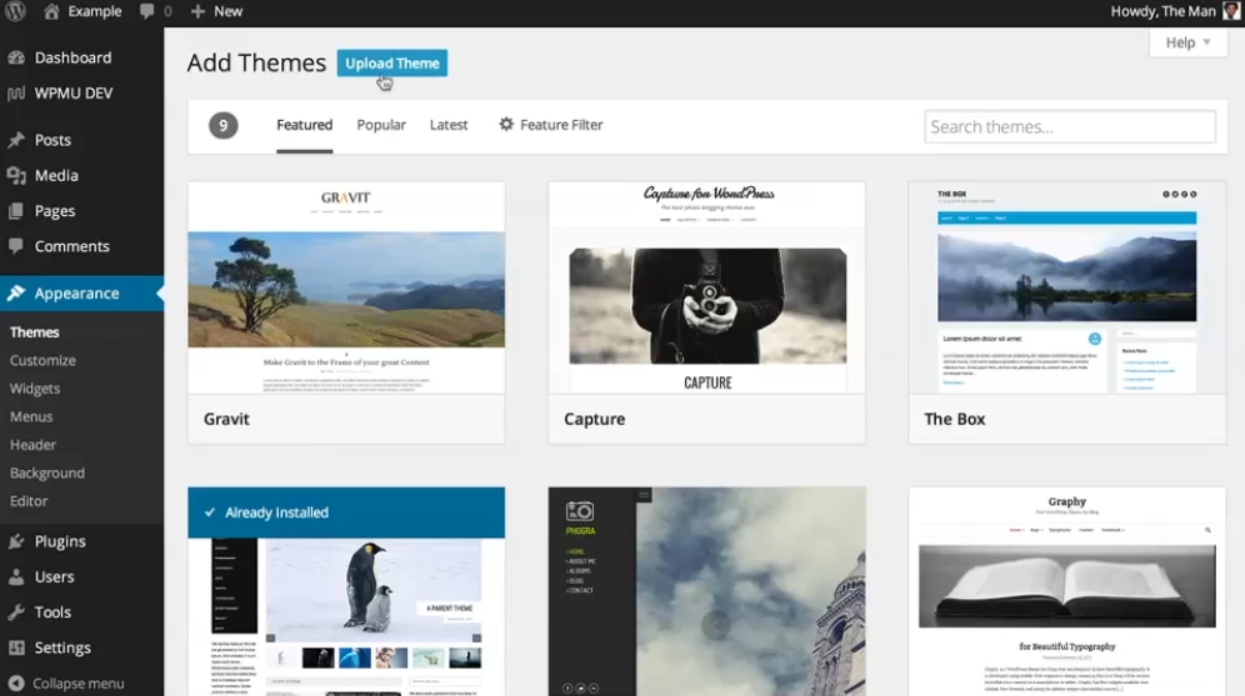
Step By Step Guide: Install a Theme
To create a WordPress page or post, follow these step-by-step instructions: 1. Depending on your setup, the process may differ slightly. If you have network admin or single-site admin access, you can upload new themes. If you don’t have access, contact your network or site administrator for assistance. 2. For network admins, hover over “My…
-
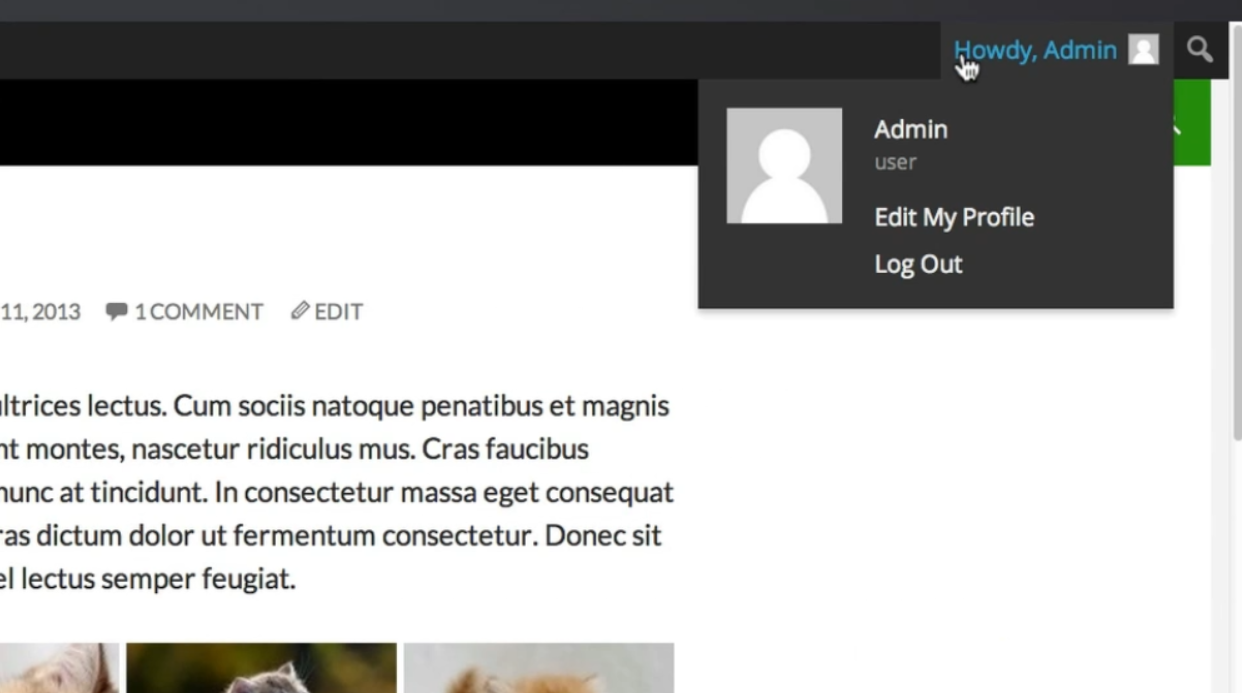
Step By Step Guide: The Admin Bar
If you are logged in as the admin of your site, you will see a gray bar at the top of your screen. This is called the admin bar and is only visible to anyone who has logged in. The admin bar provides various options and easy access to your site. When logged in as…
-
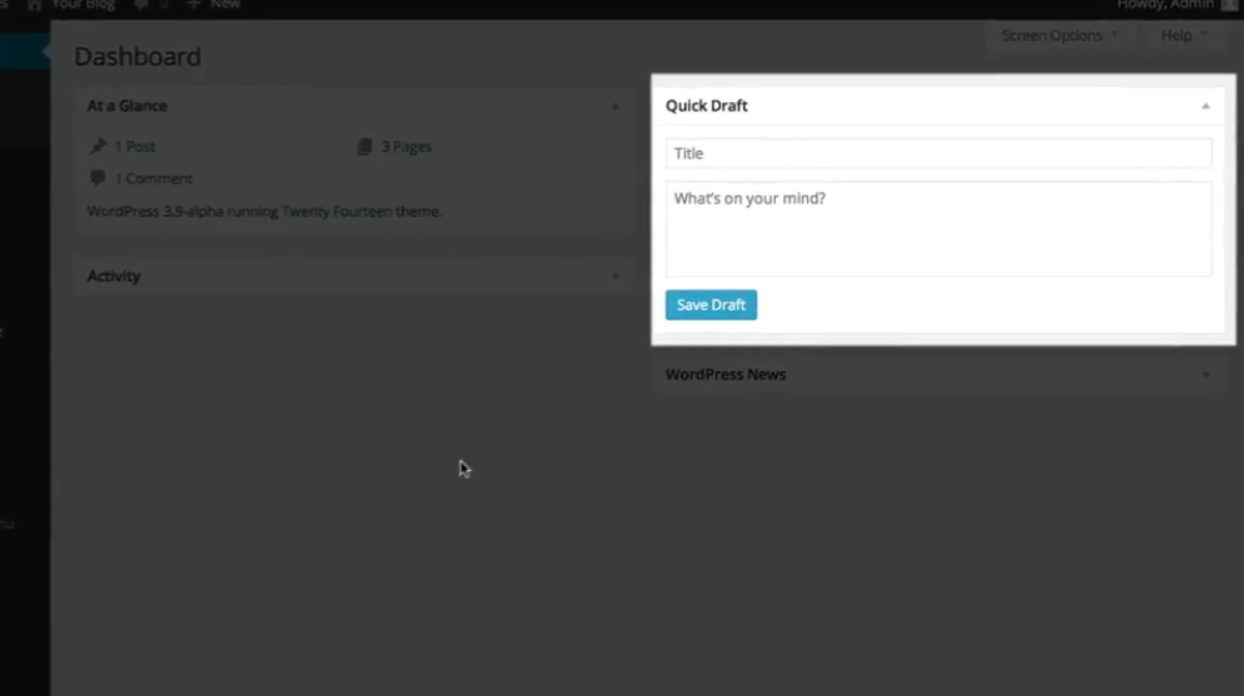
Step By Step Guide: Quick Drafts
The quick draft module, located in your WordPress dashboard, is a handy tool that allows you to quickly jot down your ideas for a post and save it as a draft for later refinement. Follow these steps to create a WordPress page or post using the quick draft module: 1. Log in to your WordPress…
-
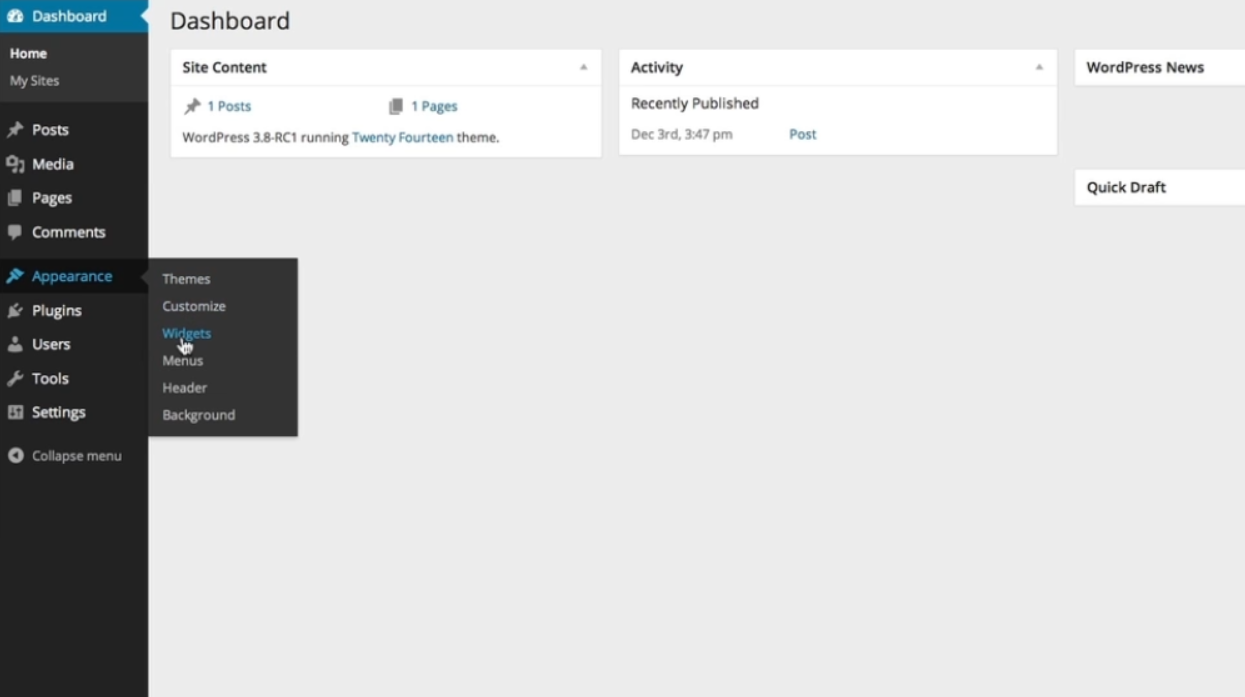
Step By Step Guide: Managing Widgets
Widgets are a great way to customize and enhance the functionality of your WordPress website. In this step-by-step guide, we’ll walk you through how to manage widgets on your site. Let’s get started: 1. Log in to your WordPress admin area by entering your username and password. 2. Once you’re logged in, you’ll be directed…
-
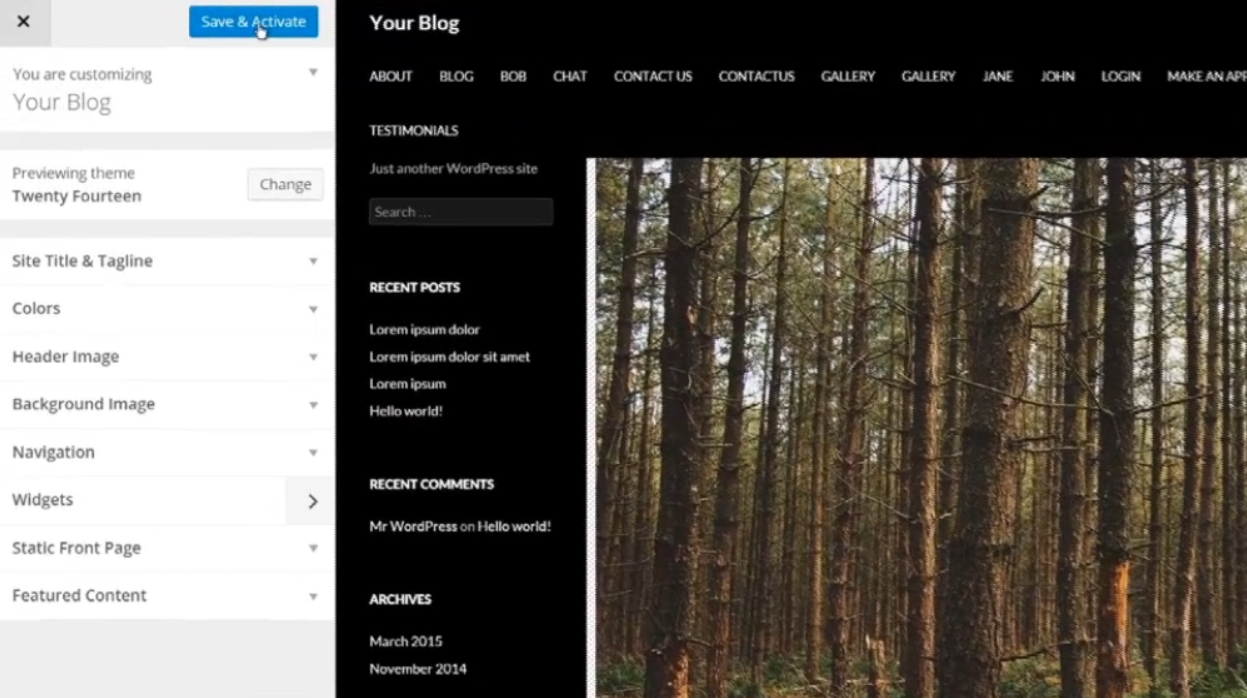
Step By Step Guide: Change theme
To create a WordPress page or post, follow these step-by-step instructions: 1. Login to your WordPress dashboard by entering your username and password. 2. Once logged in, you will be redirected to the WordPress admin dashboard. 3. In the left-hand sidebar, locate and click on the “Pages” or “Posts” menu, depending on whether you want…
-

Step By Step Guide: The Customizer
The Customize feature in WordPress allows you to make changes to your website’s appearance and preview them before publishing. In this step-by-step guide, we will walk you through the process of creating a WordPress page or post using the Customize feature. 1. After logging into your WordPress dashboard, navigate to the left sidebar and click…
-
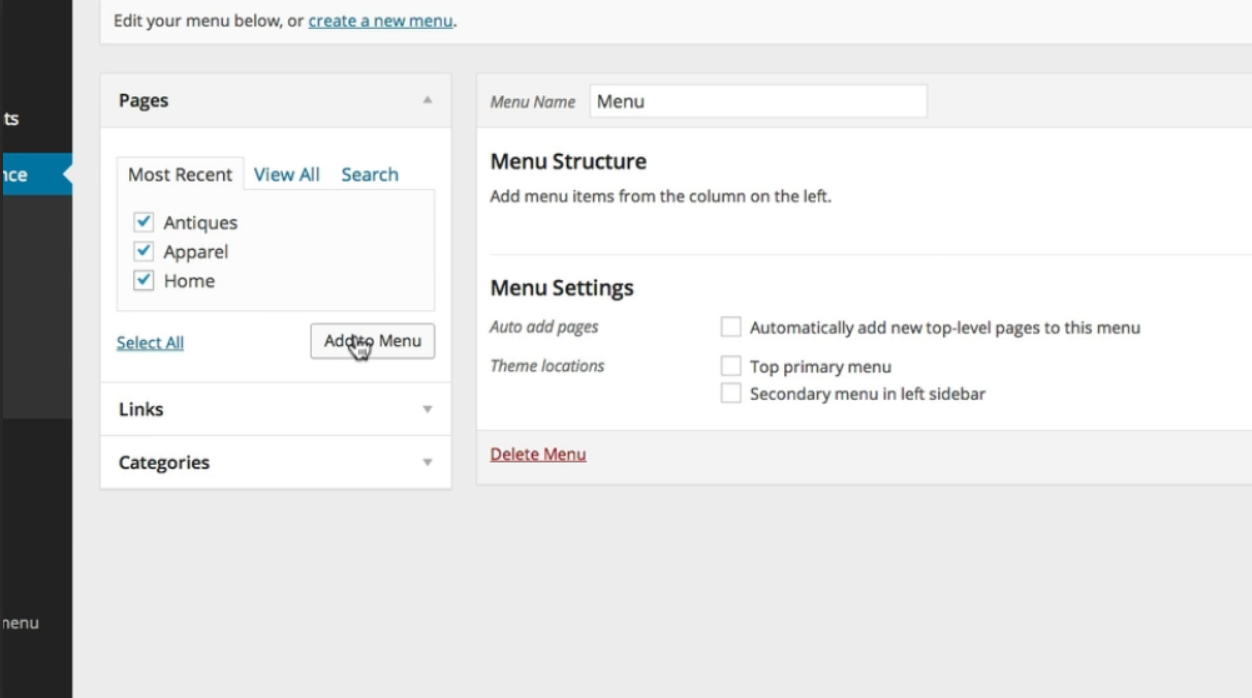
Step By Step Guide: Navigation Menus
To create a custom menu in WordPress, follow these step-by-step instructions: 1. Log in to your WordPress dashboard. 2. In the sidebar, hover over “Appearance” and select “Menus” from the dropdown menu. 3. In the “Edit Menus” screen, you’ll see the “Edit Menus” tab selected by default. Give your menu a name in the “Menu…
